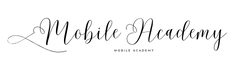Flutter:
import 'package:flutter/material.dart';
class CustomButtonWithIcon extends StatelessWidget {
const CustomButtonWithIcon({Key? key}) : super(key: key);
@override
Widget build(BuildContext context) {
return ElevatedButton.icon(
style: ElevatedButton.styleFrom(
backgroundColor: Colors.pink,
foregroundColor: Colors.white,
shape: RoundedRectangleBorder(
borderRadius: BorderRadius.circular(8)
)
),
onPressed: () {
},
icon: const Icon(Icons.edit),
label: const Text("Edit"),
);
}
}SwiftUI:
import SwiftUI
struct ButtonWithIconView: View {
var body: some View {
Button {
print("button clicked")
} label: {
Label("Edit", systemImage: "pencil")
.font(.system(size: 18))
.frame(width: 220, height: 50)
.background(Color.pink)
.foregroundColor(Color.white)
.cornerRadius(8)
}
}
}
struct ButtonWithIconView_Previews: PreviewProvider {
static var previews: some View {
ButtonWithIconView()
}
}Compose:
@Composable
fun CustomButtonWithIcon(label: String, icon: ImageVector) {
Button(
colors = ButtonDefaults.buttonColors(
backgroundColor = Color.Red,
contentColor = Color.White
),
modifier = Modifier
.clip(RoundedCornerShape(8))
.width(220.dp)
.padding(8.dp),
onClick = {
}
) {
Icon(imageVector = icon , contentDescription = "Edit")
Spacer(modifier = Modifier.size(ButtonDefaults.IconSpacing))
Text(text = label)
}
}